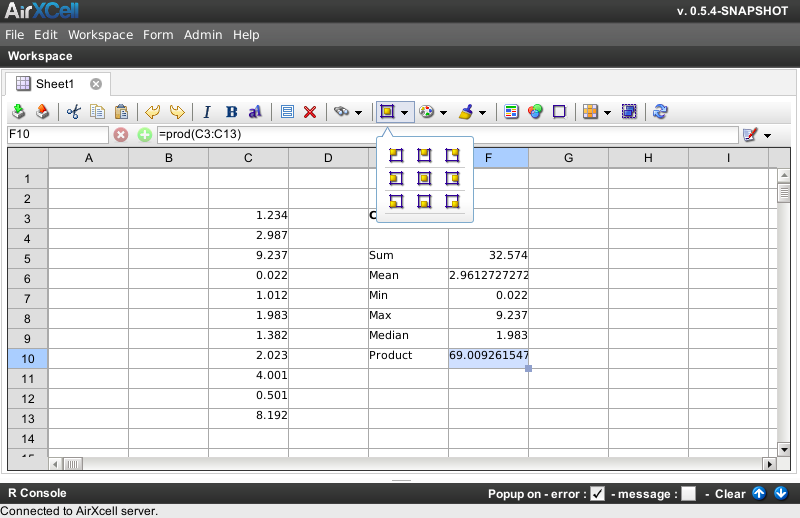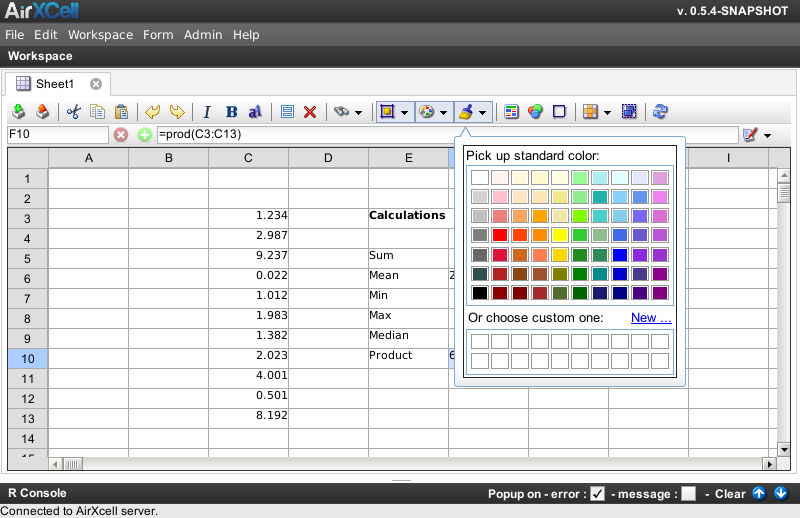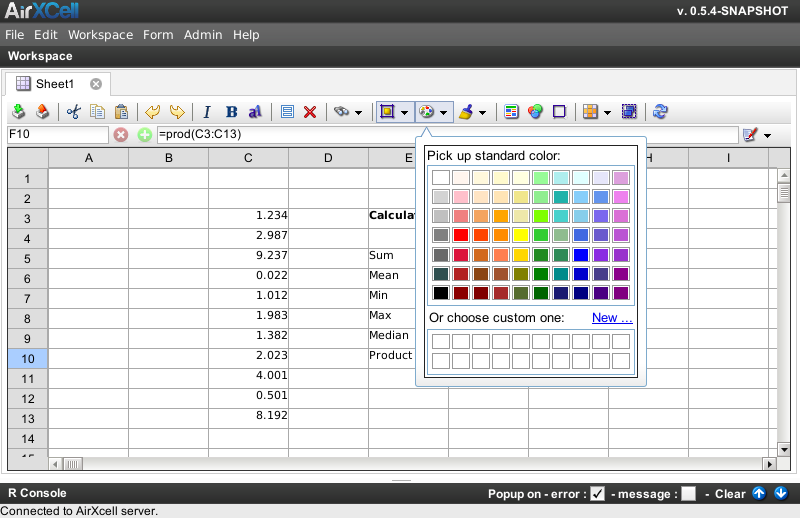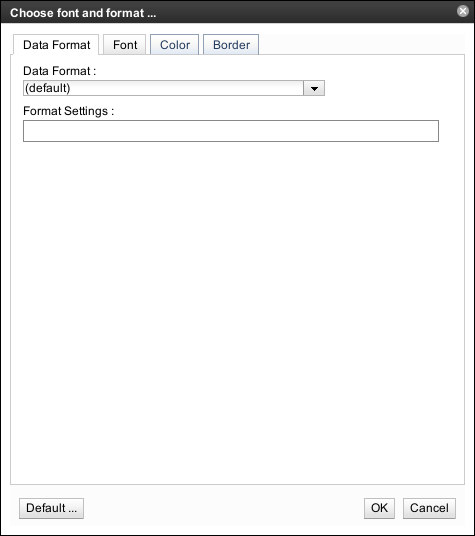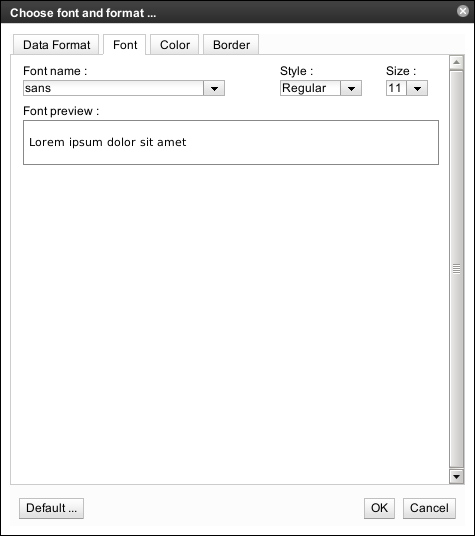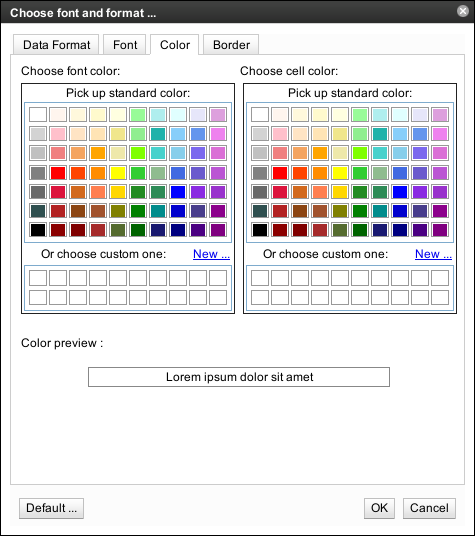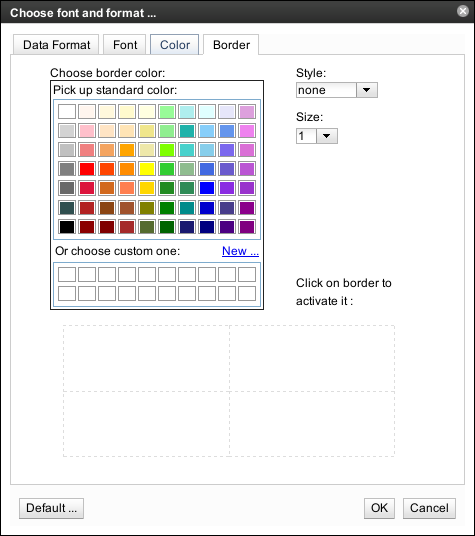Copyright © 2011-2014 airxc.com, airxcell.com
Table of Contents
This section applies to both the Calculation Sheet (5) and the Data Frame (8) modules.
Both the Calculation Sheet module and theData Frame module support various kinds of visual aspect settings such as cell background color, font family, borders, etc. These settings are stored all along with the module instance and retrieved as is upon workspace reload.
The cell alignment can be chosen from the toolbar as shown on Figure 9.1, “Choose cell value alignment”.
The cell background color can be chosen from the toolbar as shown on Figure 9.2, “Choose cell background color”.
The font color can be chosen from the toolbar as shown on Figure 9.3, “Choose font color”.
In addition to the features presented above and easily available from the toolbar, a Choose Style Settings Dialog is implemented in order to provide the user with a mean to set advanced presentation settings on the Calculation Sheet or Data Frame cells.
The Choose Style Settings Dialog provides four distinct tabs to setup four distinct aspects of the format of a cell, a group of cells (such as in a selection) or the format of the data.
- Data Format : the first tab is related to the format of the data displayed within the cell.
- Font : the second tab is related to font settings, such as the font family, the font size, etc.
- Color : the third tab is related to both the background and the font color.
- Border : the fourth tab is related to cell borders and enables the user to add or remove a border of a specific type or color.
The user can choose amongst several data format. As of version 0.5.10-SNAPSHOT of AirXCell, only text and numeric formats are supported. Further version of AirXCell will support date and number formats.
The Data Format Settings Tab is presented on Figure 9.4, “Choose Data Format”.
The user can choose the font name, the size of the font, the style of the font and see a preview of the result.
The Font Settings Tab is presented on Figure 9.5, “Choose Font Format”.
The user can choose the color of the text in the cell and the background color of the cell
The Color Settings Tab is presented on Figure 9.6, “Choose Cell Colors”.
The user can fine tune the border settings of the selected cell or group of cells. The style, the size and the color of all sides of the cell borders can be chosen.
The Border Settings Tab is presented on Figure 9.7, “Choose Cell Border Style”.